Swashes are decorative extended strokes. You see this quit often in wedding invitations. I created some swashes in a flyer below. This tutorial outlines how I created this swash in Illustrator.
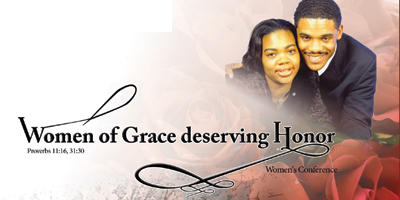
1.) The fastest way to get your ideas out is to sketch with pen and paper. Sketch out your type with swatches. Then scan it into your computer as I have done below.

2.) Open the scanned image in Illustrator. Lock the layer and create a new layer. This will allow you to trace over top of the type without moving the scanned image.

3.) Next select your text with the move tool and create outlines.(right click and select outlines) Also,choose another color other than black for better visibility.

4.) Begin outlining your sketched swashes.

4.) Select another color and create the holes. Make sure your pen tool is on outline and not fill.
5.) Select both color outlines and use your pathfinder pallet to cut out the shape. To open your pathfinder pallet go to windows –> pathfinder.

6.) Use the pathfinder pallet again to group them together. (When they are grouped together a selection on any part of the type selects all.)

7.) Continue using this same technique through out. Using your pen tool and pathfinder pallet.
8.) Lastly change the color back to your choice color.
If you are having trouble with this tutorial check out the pathfinder tutorial or pen tool tutorial. Below is the end result and how I used my swashes in a flyer.

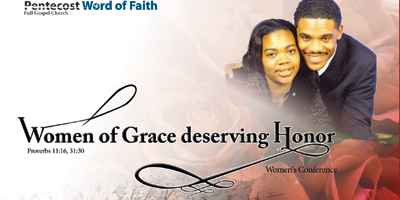



 Posted by davisca8
Posted by davisca8 

